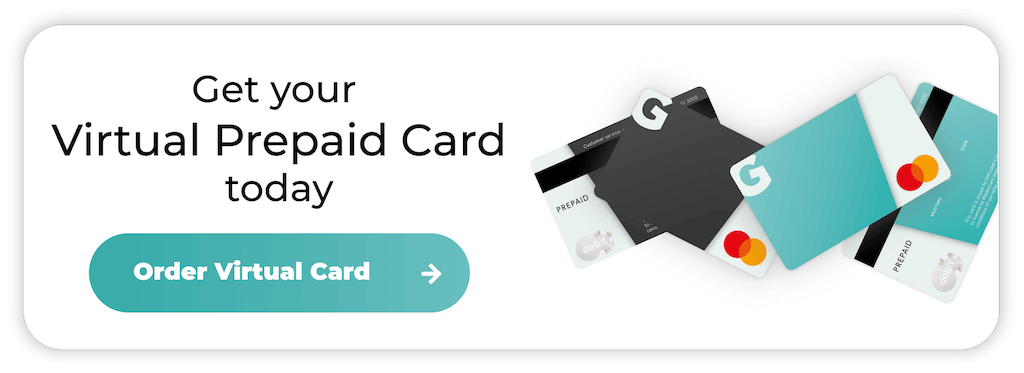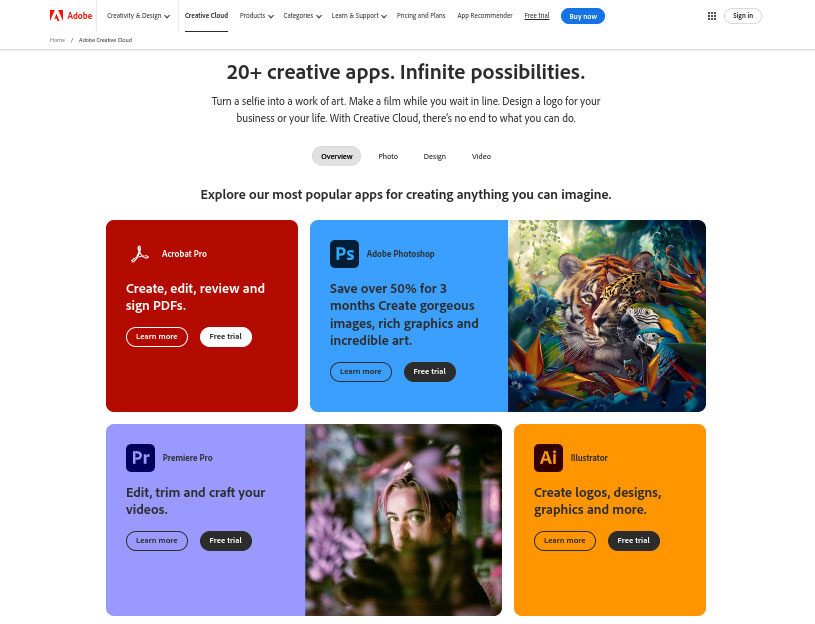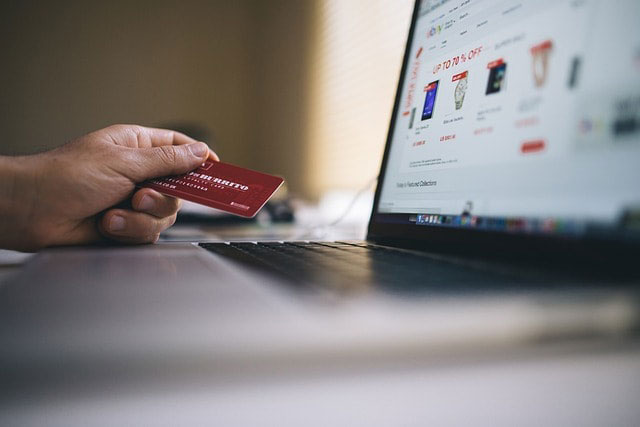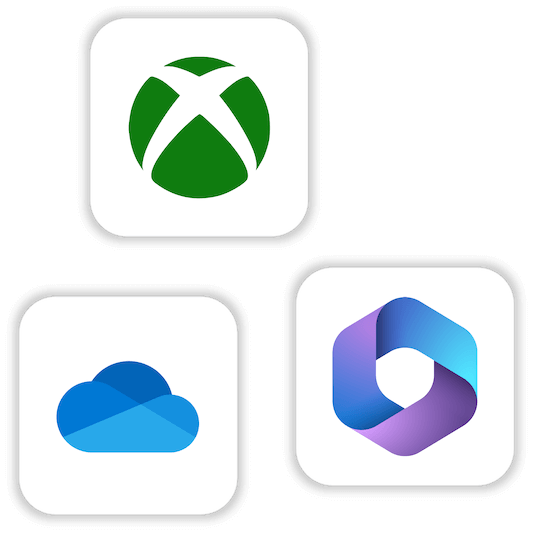
How to Cancel Microsoft Subscription
Microsoft offers one of the most diverse selections of subscription-based services, from Microsoft 365 to OneDrive and the Xbox Game Pass. Users can choose between annual or monthly subscriptions, making it easy to plan ahead and choose a payment cycle that suits their needs.
But what happens if you no longer need your Microsoft subscription? Cancelling it is usually a stress-free process, whether you’re trying new services or want to save money. Discover how to cancel your subscription and avoid extra payments here.
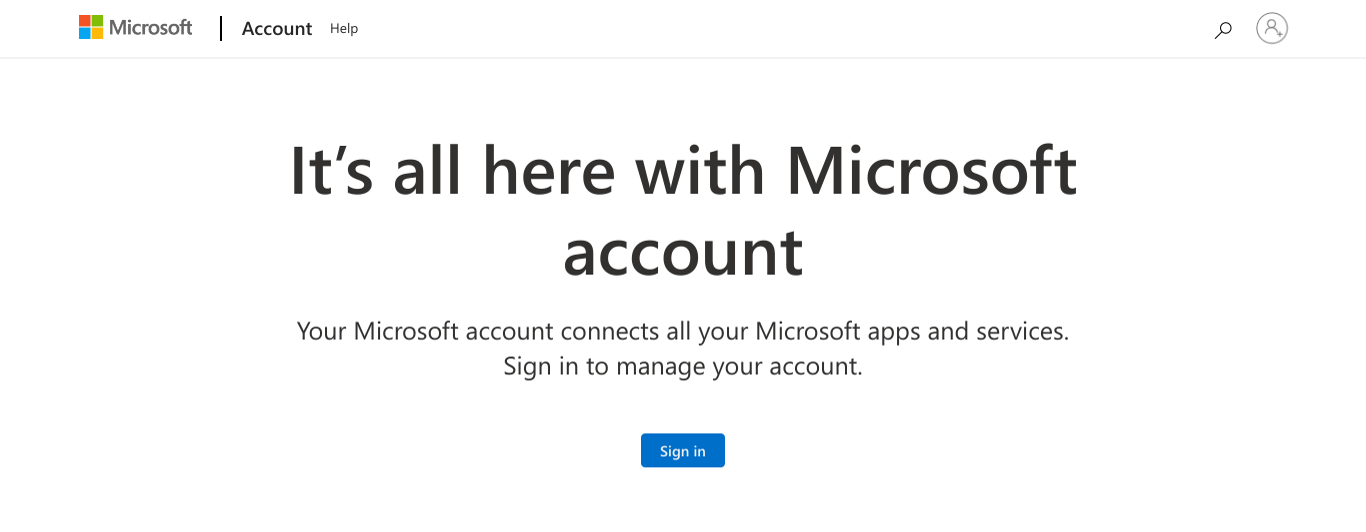
Why cancel your Microsoft Subscription?
Before jumping into the cancellation process, it’s helpful to understand why someone might want to cancel their Microsoft subscription. Here are some common reasons:
- Not using the service: Many users sign up for subscriptions like Microsoft 365, Xbox Game Pass, or OneDrive but don’t use them enough.
- Financial reasons: Subscription costs can add up quickly. Cancelling unused subscriptions is a good way to reduce monthly expenses.
- Switching to alternatives: Some users switch to other options that offer similar services for a lower price or that better suit their needs.
- Trial period ending: After a free trial period, you may not want to continue with the paid version.
If any of these reasons resonate with you, it’s time to learn how to cancel your Microsoft subscription.
Understanding your Microsoft Account and subscription status
Before you can cancel your subscription, it’s important to know which services have recurring billing switched on. Luckily, logging into your Microsoft Account makes it easy to manage your services in one convenient place.
Once you’ve logged into the account, you can easily view the Services & Subscriptions tab to see which subscriptions are currently active. You can also review each subscription’s billing information and dates.
Cancelling a Microsoft 365 subscription
Microsoft 365, formerly known as Office 365, is one of the most common Microsoft subscriptions. It offers access to popular apps, including PowerPoint, Word, OneDrive and Excel. If you no longer have a need for these services, you can cancel Microsoft 365 with the following steps:
- Step 1: Log in to your Account
- Step 2: Go to “Services & subscriptions”, then click the Microsoft 365 listing.
- Step 3: Click on “Manage” next to the Microsoft 365 subscription.
- Step 4: You’ll see an option to “Cancel.” Click it and follow the on-screen instructions.
Once you cancel your Microsoft 365 subscription, you will still have access to the service until the current billing cycle ends. This means that you can cancel an annual subscription in advance and still enjoy all its features.
How to cancel an Xbox Game Pass
The Xbox Game Pass is one of the most popular Microsoft products, and it gives you access to a game library. With VR headsets growing in popularity, you might want to cancel your Xbox subscription. Here’s how to do it:
- Step 1: Log in to your Microsoft account.
- Step 2: Go to the Services & subscriptions page.
- Step 3: Locate your Xbox Game Pass subscription and click “Manage.”
- Step 4: Select “Cancel subscription” and follow the prompts.
When you turn off recurring billing, you can still access the services and games from your Game Pass subscription until the billing period ends.
Unless you own Games Pass content separately, you won’t be able to play Xbox games from your subscription.
Cancelling other Microsoft services
Microsoft offers a range of subscription services, including Skype and OneDrive, which are easy to cancel through Microsoft. Here’s how the cancellation process works:
- Step 1: Log in to your Microsoft Account.
- Step 2: Go to the “Services & subscriptions” page.
- Step 3: Locate the specific service you wish to cancel (e.g., OneDrive, Skype).
- Step 4: Click on “Manage” next to the subscription and select “Cancel.”
Cancelling through the Microsoft Store
Purchasing and managing subscriptions through the Microsoft Store is simple if you have a Windows PC. All you need to do is open the Microsoft Store on your device and access the settings menu by clicking the three-dot menu.
Access the Your Subscriptions section and choose the service you want to cancel. Once you confirm the cancellation, your subscription will expire.
Cancelling through the Microsoft Store
Purchasing and managing subscriptions through the Microsoft Store is simple if you have a Windows PC. All you need to do is open the Microsoft Store on your device and access the settings menu by clicking the three-dot menu.
Access the Your Subscriptions section and choose the service you want to cancel. Once you confirm the cancellation, your subscription will expire.
Cancelling through your mobile device
If you’ve signed up for a Microsoft subscription through a mobile device’s app store (like the App Store on iOS or Google Play Store), you’ll need to cancel the subscription through the app store.
iOS (Apple App Store):
- Open Settings on your iPhone or iPad.
- Tap on your Apple ID and go to Subscriptions.
- Find the Microsoft subscription and select Cancel.
Android (Google Play Store):
- Open the Google Play Store app.
- Tap on the Menu (three lines in the top-left corner) and select Subscriptions.
- Locate the Microsoft subscription and choose Cancel.
Avoiding surprise charges from Microsoft
Microsoft has so many products available, and it’s easy to turn on recurring billing and completely forget about your subscriptions. Unfortunately, this also means you might forget to cancel within the grace period and will be charged.
You can avoid these problems by using a prepaid virtual card, as it doesn’t link to your bank account and will only process transactions if there are available funds. These cards also offer more security with advanced tokenization and Mastercard 3D Secure 2.0 features.
Can I get a refund when I cancel a Microsoft subscription?
In some cases, you may want to request a refund for a Microsoft subscription. The company might offer a prorated refund, but it depends on the terms of your subscription.
If you want to request a refund, check if your Microsoft account has the option available or contact support for advice. The Microsoft Help section has the option to talk to a representative or request a callback.
Can I get a refund when I cancel a Microsoft subscription?
In some cases, you may want to request a refund for a Microsoft subscription. The company might offer a prorated refund, but it depends on the terms of your subscription.
If you want to request a refund, check if your Microsoft account has the option available or contact support for advice. The Microsoft Help section has the option to talk to a representative or request a callback.
Final thoughts
Cancelling a Microsoft subscription is usually straightforward as long as you follow the process and remember how you subscribed to each service in the first place. Remember to cancel your subscription before the renewal date and confirm it to avoid shock charges.
If you’re unsure about anything, Microsoft Support is just a click or call away to help ensure a smooth cancellation process.
By following these steps, you can manage your subscriptions efficiently and save money on services you no longer need.
If you’re interested in simplifying your payments and want complete peace of mind, applying for a Getsby Virtual Card gives you a secure way to manage transactions.
Order your Virtual Cards online
Apply for a digital prepaid card online and receive the activation code via email within 2 minutes.