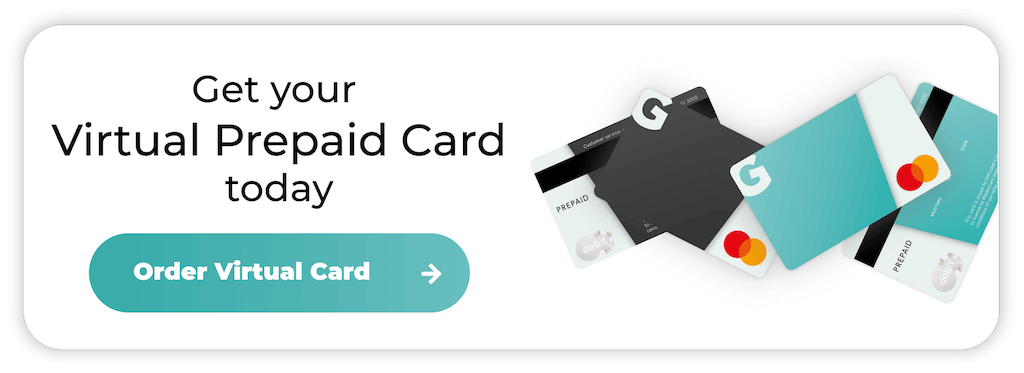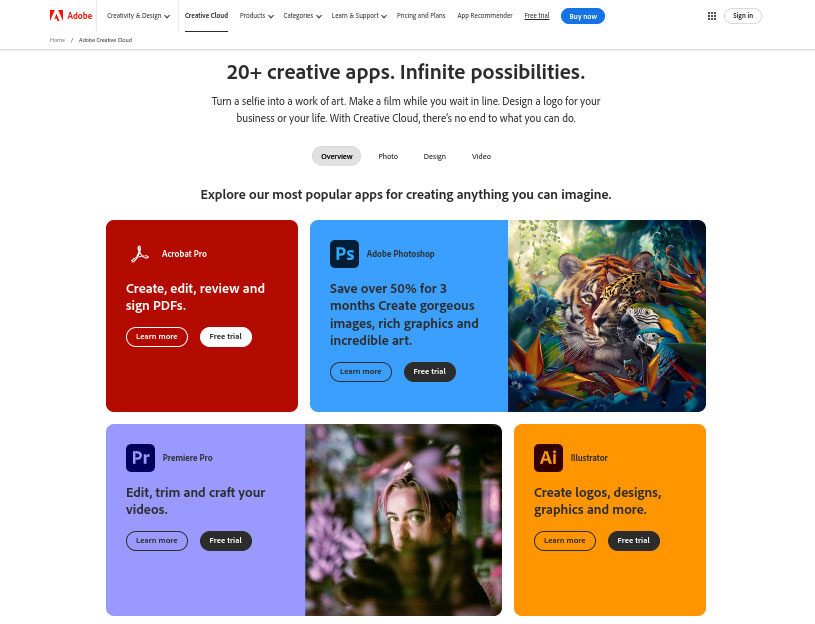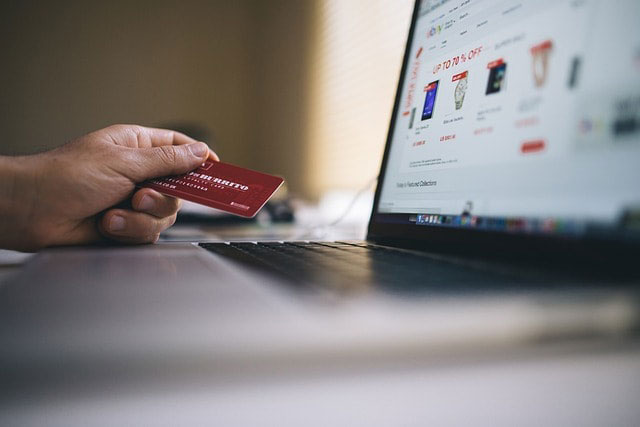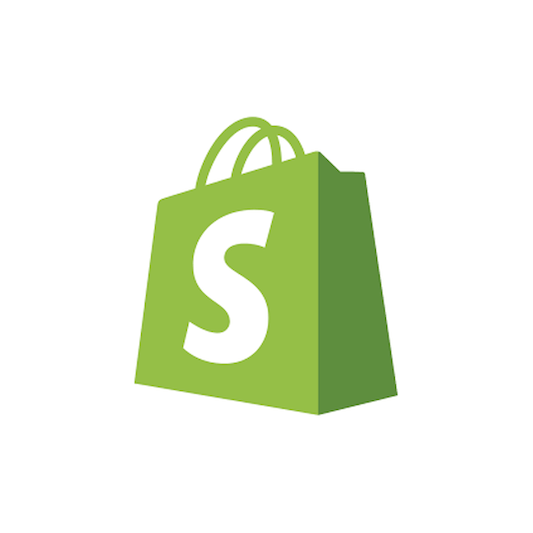
How to Cancel Shopify Subscription
Shopify is a globally recognised e-commerce platform, and its popularity lies in ease of use. From small dropshipping ventures to international retailers, Shopify simplifies selling online.
But, with new technologies such as AI website builders becoming more accessible, you might decide it’s time to cancel your subscription.
In this guide, we’ll reveal how to cancel Shopify subscriptions quickly and easily without dealing with ongoing charges.
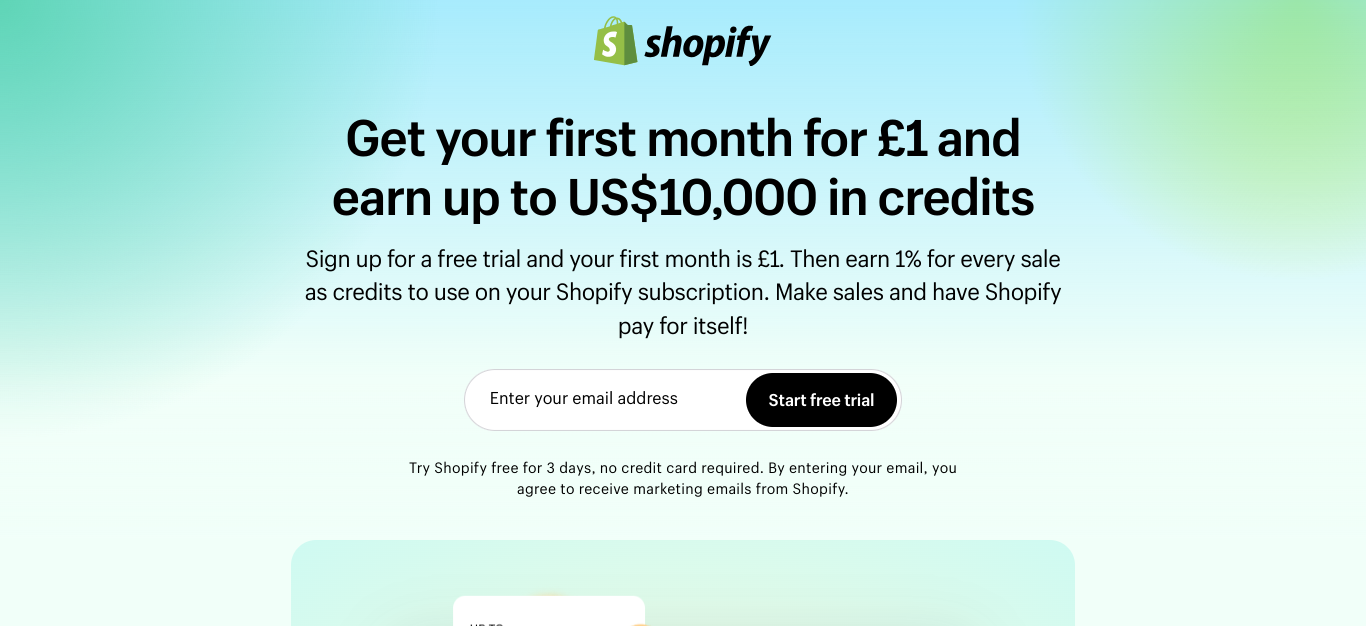
When cancelling your Shopify store makes sense
While Shopify offers a range of benefits, it’s not the only e-commerce platform out there, and you might want to cancel for a range of reasons, including:
- Stopping Selling: If you’ve decided to close down your business for personal or financial reasons, cancelling your Shopify subscription makes sense as you no longer need to sell items.
- Switching Platforms: Some business owners switch to other platforms like WooCommerce, Magento, or Squarespace, which may offer different pricing tiers, customisation options, and other features that Shopify doesn’t provide.
- Cost Management: Shopify can be expensive, especially if you are paying for higher-tier plans or using multiple paid apps. Some platforms might offer lower transaction fees and subscriptions for smaller online stores.
- Seasonal Store: Some businesses operate on a seasonal basis and may not want to maintain a store year-round, making it beneficial to pause or cancel their Shopify subscription during off-seasons.
How to cancel your Shopify account
If you’ve weighed up the pros and cons of cancelling your subscription and still want to go ahead, the process is usually straightforward. Here’s the step-by-step guide:
- Log In: Use your phone or computer to log into your Shopify account. The account is only accessible to store owners or people with the appropriate permissions.
- Go To Settings: In the bottom-left corner of your dashboard, click on the Settings button. You’ll then see a variety of options that enable you to manage your online store.
- View Your Plan: In the Settings menu, locate and click on the Plan section. This will display details of your current subscription plan, including billing information and other options.
- Deactivate Your Store: Scroll down until you find the Deactivate Store button. You need to select this option to close your Shopify store permanently. Shopify usually provides alternatives to cancelling, including downgraded plans or the option to pause the subscription.
- Confirmation: If you want to stop payments altogether, use the Confirm Cancellation button. You’ll also have the opportunity to provide feedback for Shopify, but this isn’t essential.
- Enter Your Password: For security reasons, Shopify will ask you to confirm your identity by entering your password. The platform will then deactivate your store and cancel the subscription.
- Confirmation Email: Shopify will send an email to confirm your cancellation and provide details on what to expect next.
What to consider before cancelling your Shopify subscription
Cancelling a Shopify subscription isn’t just about hitting the “cancel” button. So, before you click “deactivate store,” remember to consider the following factors to ensure a smooth process.
Avoid linking Shopify to a bank account
If you’re just trying Shopify or don’t use the platform much, it’s easy to forget about payments—especially when your debit card pays for multiple accounts. A simple way to manage your subscriptions is to use a Getsby Virtual Green Card, which doesn’t link to your bank.
Instead, you preload the card with funds, which means transactions only go through if there’s enough money. Virtual cards also come with unparalleled security features, including tokenisation and Mastercard 3D Secure 2.0.
Backup your data
Once you cancel your subscription and close your store, Shopify does not automatically back up your data for you. If you don’t protect your data, you’ll lose access to customer information, product listings, previous transactions and sales reports.
Make sure you backup your most important data before cancelling the subscription. You’ll need it to migrate to a different e-commerce platform or open a new store.
Cancel third-party apps
If your store uses third-party apps that charge a monthly fee, you must cancel those subscriptions separately. As these charges are independent, they’ll continue after you cancel your account, leading to excess charges.
Go to your Shopify Admin dashboard, click on “Apps,” and manually remove or cancel subscriptions for each app. Be mindful of any billing cycles associated with these apps, as you could still be billed even if you’ve already closed your store.
Domain management
If you’ve purchased a custom domain through Shopify, you should decide what to do before cancelling the app. You can transfer your domain to another provider, keep its Shopify registration, or turn off auto-renew and let the domain expire.
Remember, if you allow the domain to expire, others will be able to buy it, which isn’t ideal if you plan to set up your store again in the future.
Consider whether pausing is the best solution
If your decision to leave Shopify is temporary—such as due to a seasonal business or temporary downturn—you might want to consider pausing your store instead of cancelling it.
The “Pause and Build” plan allows you to pause the store while still accessing the admin section at a reduced cost. It can be a more flexible option if you plan to return to Shopify in the near future.
What happens after cancelling Shopify?
Once you successfully navigate through the cancellation process, you’ll lose access to Shopify as you’re no longer making payments. Here’s what to expect:
- Losing Admin Access: You’ll lose access to your Shopify admin dashboard immediately after cancellation. Backing up your store data before the cancellation ensures you have access to the information you need.
- Storefront Closure: Your storefront will no longer be available to customers, meaning they won’t be able to browse your products or place orders.
- Data Retention: Shopify retains your store’s data for 30 days after cancellation, just in case you decide to reopen it. After that period, your data is permanently deleted.
- No Refunds: Shopify’s terms of service state that it does not provide refunds for any unused time on your subscription. If you cancel mid-month, you won’t receive a prorated refund for the remainder of the billing cycle.
- Outstanding Charges: You’ll also have to settle any outstanding charges to your account, including third-party apps and other features.
Order your Virtual Cards online
Apply for a digital prepaid card online and receive the activation code via email within 2 minutes.