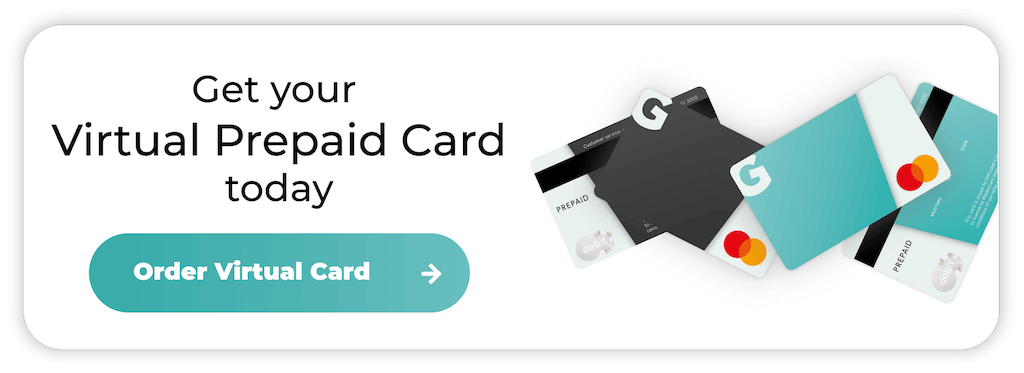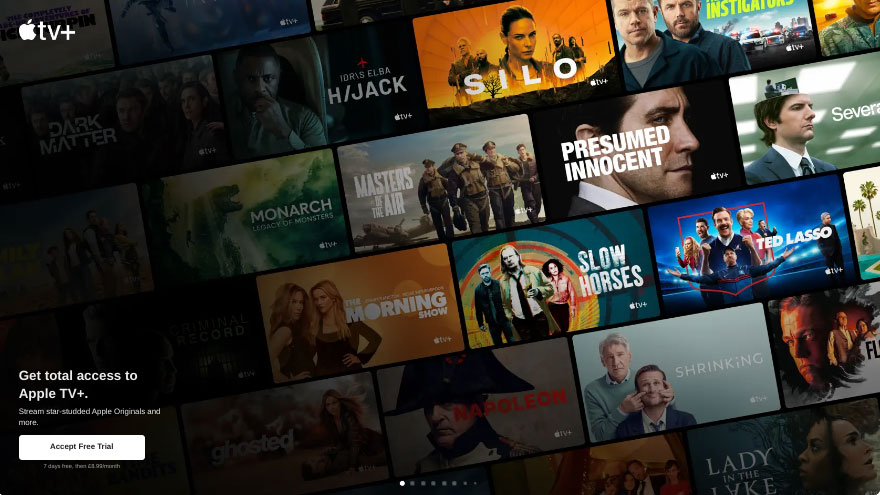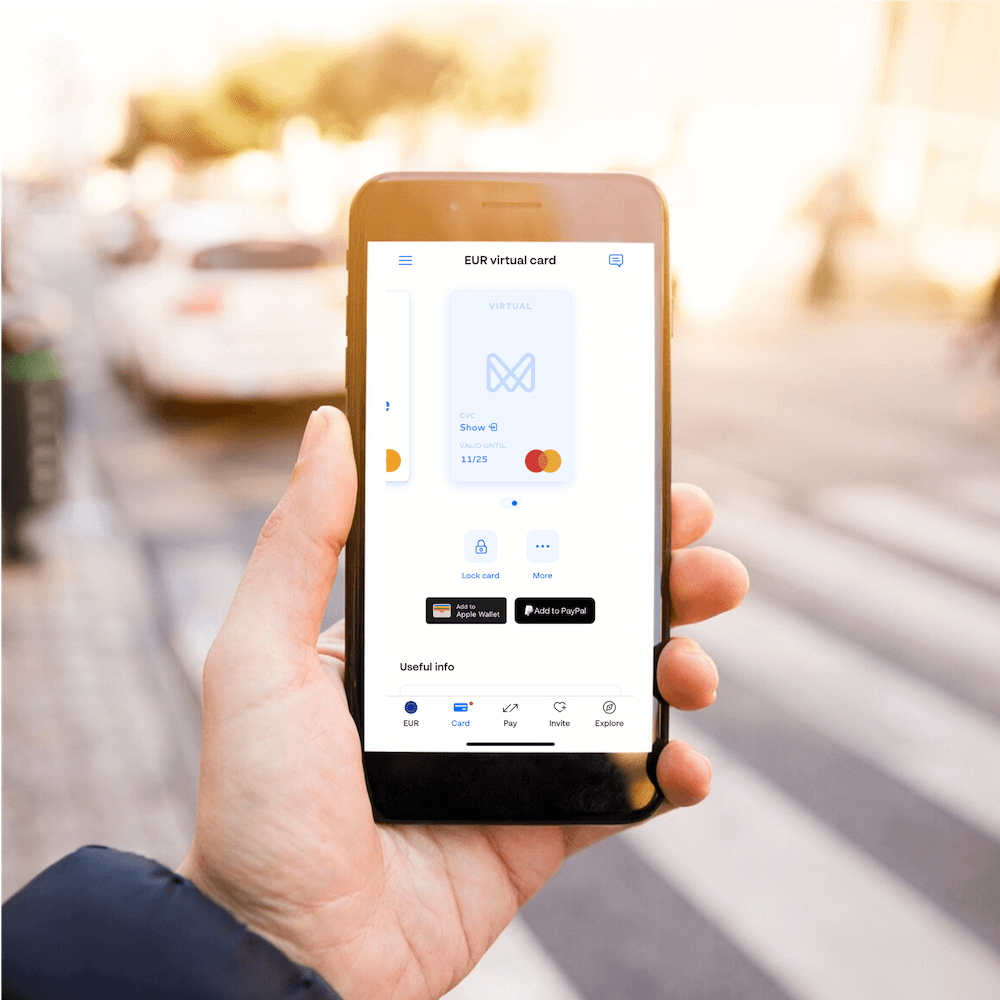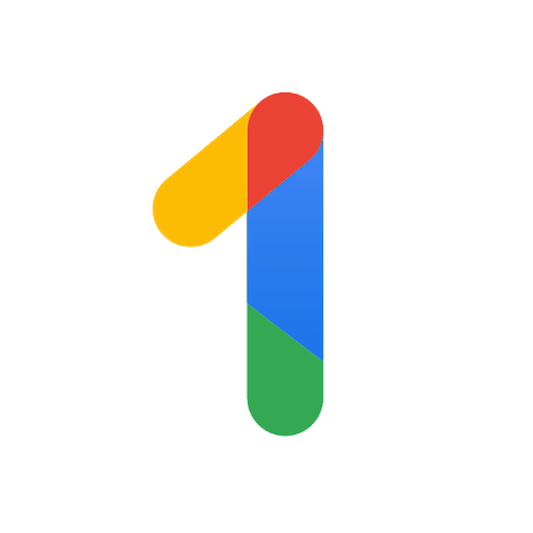
How to Cancel Google One Subscription
Google One enables users to expand their cloud storage, which is particularly beneficial for Google Docs and Google Photo users. In May 2025, Google One has added Google AI Pro and Ultra to their services. If you no longer use your excess storage, Deep Research and video generating with Gemini or are moving to a new cloud-based service, you’re probably wondering how to cancel your subscription.
In this guide, we’ll reveal how to cancel your Google One subscription with zero hassle—whether you’re using a desktop or mobile device.
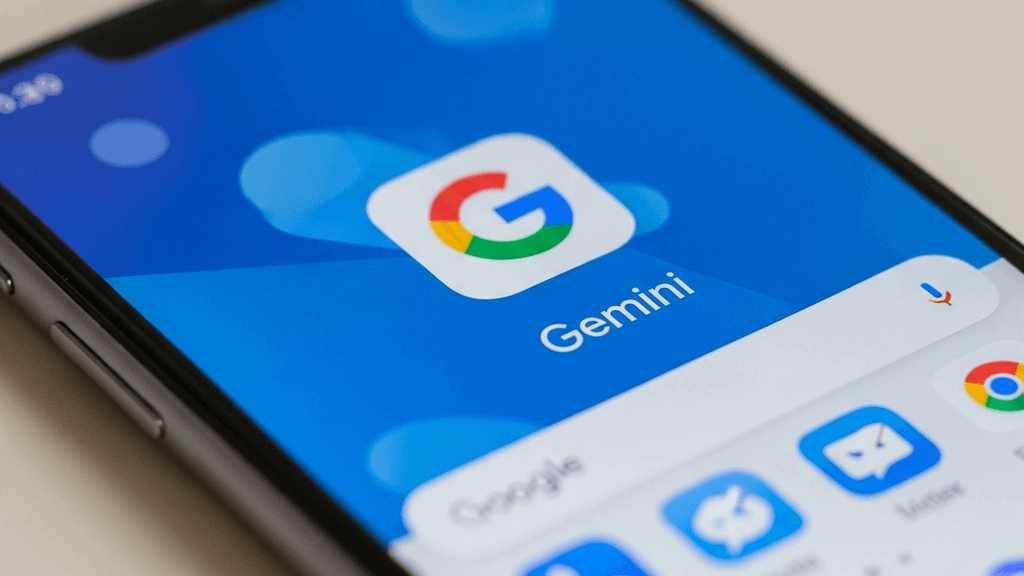
What is Google One?
Google One is a subscription-based service that offers users extra cloud storage and other features like Google AI Pro/Ultra. With a Google One plan, you can get more shared storage space across Google services such as Google Drive, Gmail, and Google Photos.
Key features include:
- Expanded Storage: Plans start from 100 GB and go up to several terabytes of cloud storage, making Google One ideal for personal and professional usage.
- Gemini App: Access to the most powerful model, 2.5 Pro. Which includes Deep Research, Deep Think, plus access to (limited-access) video generation with Veo 3.
- Family Sharing: Members can share storage plans with up to five family members.
- Enhanced Support: Access to Google experts for help with Google products and services.
- Backup: Automatic phone backups, including device data, multimedia, and messages.
- Extra Benefits: Google sometimes gives users perks, including discounts on Google products or services, hotel deals, and access to Google Play credits.
- VPN: Some higher-tier plans include a Virtual Private Network (VPN) service to protect your online activity.
How to cancel Google One on desktop
If you’re using a desktop or laptop computer, you can cancel your Google One subscription through your browser. Here’s how:
Step 1: Go to the Google One website
Open your web browser and head to the Google One website. Sign in to your Google account if you’re not already logged in. Make sure you’re signed in with the account associated with the Google One subscription you want to cancel.
Step 2: Access your subscription settings
Once you access the Google One homepage, look on the left-hand side of the page, and you’ll see a menu. The Settings section is at the bottom of this sidebar.
Step 3: Manage your plan
Under the Subscription section in the Settings section, you’ll see an option for Manage Membership. Click it to access the details of your Google One subscription.
Step 4: Cancel your subscription
After clicking on Manage membership, you’ll see a page showing your current plan, monthly or annual charges, and renewal date. Near the bottom, you’ll see a button labelled Cancel membership.
Step 5: Confirm cancellation
Once you click on the cancel membership button, Google will ask you to confirm the cancellation and provide details on how long you’ll retain your storage. If you’re happy to go ahead, click Confirm.
Step 6: Confirmation email
Once you’ve completed the cancellation process, Google will send you a confirmation email that provides information about your plan and what happens when you lose access.
How to cancel Google One on iOS and Android devices
If you prefer to cancel your Google One subscription on your mobile device, the process is just as easy, for Android or iOS device users. Here’s how to do it:
Step 1: Open the Google One app
First, open the Google One app on your device. If it’s not installed, you can download it from the Google Play Store or Apple’s App Store. Once you’re in the app, sign into the account linked with your subscription.
Step 2: Access settings
In the app, tap on the Settings icon, usually in the screen’s upper right corner. You’ll then see a menu which lets you manage your Google One account.
Step 3: Manage membership
In the Settings menu, tap on Manage Membership to access the section that details your plan and payment details.
Step 4: Cancel
Scroll to the bottom of the page and locate the Cancel membership option. Tap on this option to cancel your subscription.
Step 5: Confirm cancellation
Google will display a confirmation screen that explains what will happen once you cancel your subscription, including how long you’ll have access to it and what happens when you exceed your free limit. If you’re happy to continue, tap Confirm.
Step 6: Wait for the confirmation email
Just like with the desktop process, you’ll receive a confirmation email once the cancellation is complete. Keep an eye on your inbox for this email, as it contains useful information about your subscription’s remaining duration and storage situation.
Are there alternatives to cancelling Google One?
Most Google One plans are affordable, but you might not need extra storage. Some people prefer having the option to increase their storage and look for alternatives to cancelling. They include:
Choose alternative payments
While linking your bank account to Google One can be beneficial, it also means you need to remember to cancel the subscription service. If you want more control over your payments, choosing a prepaid virtual card is beneficial, as they don’t link to your account.
You load the card with funds, and it will pay for your subscription until the balance is depleted. If there aren’t enough funds on the card, Google One won’t be able to charge you. Virtual cards also use advanced security features, including payment tokenization and Mastercard 3D Secure 2.0.
Downgrade to a cheaper plan
Instead of cancelling your subscription entirely, you can choose a smaller, less expensive plan with less storage. For example, if you only need some extra space for personal files, there’s no point in paying for 30 TB.
Think about how much space you’ll need and upgrade your plan based on that. That way you can reduce your costs and avoid paying too much.
Free up space
If you use Google One for work and personal storage, it quickly builds up. Going through your account and looking for older files, photos and videos that you no longer need can save money and free up storage.
Google Drive, Gmail, and Google Photos offer tools to help identify large or unnecessary files for deletion.
What happens after you cancel Google One?
Cancelling your Google One subscription doesn’t mean that your files will disappear immediately or that you’ll lose access to Google services. Here’s what you can expect:
- Access Limits: Once you cancel, you’ll still have access to your Google One benefits until your current billing cycle ends. So, if you cancel in the middle of the month, you can continue using the extra storage and other features until the end of that period.
- Free Storage: After the billing period ends, your Google account will revert to the free storage limit of 15GB. If your stored data exceeds this limit, you won’t be able to upload new files until you either delete some files or purchase more storage.
- File Management: If your total storage exceeds the free 15GB limit when your Google One subscription ends, you’ll still have access to your files, but you won’t be able to add anything new. Google will prompt you to free up space by deleting files or purchasing a storage plan.
- Family Sharing: If you’ve been sharing your Google One storage with family members, they will also lose access to the additional storage when you cancel your subscription. Their accounts will revert to the free 15GB limit unless they choose to upgrade individually.
Final thoughts
Cancelling your Google One subscription is usually simple, but you might encounter issues. If that’s the case, contacting Google’s support service is the best way to proceed with the cancellation and avoid extra charges.
Opting for a Getsby Virtual Card gives you complete control over your spending, as you won’t need to link a bank account. Begin your application today, and you can use the card within a few minutes.
Order your Virtual Cards online
Apply for a digital prepaid card online and receive the activation code via email within 2 minutes.