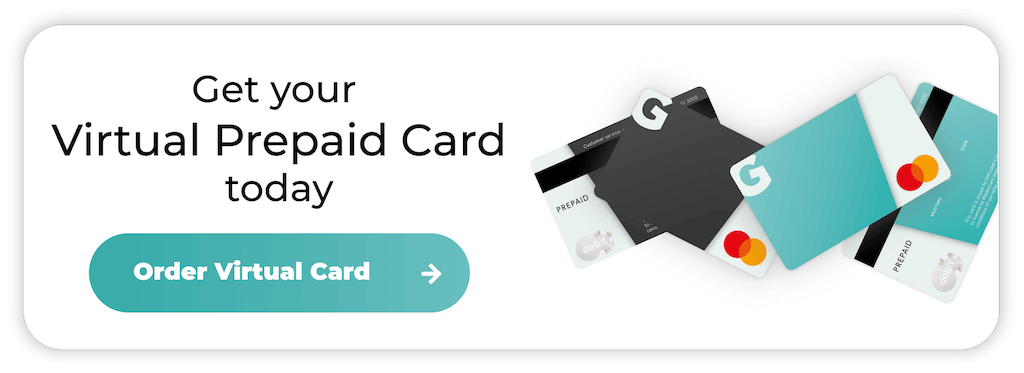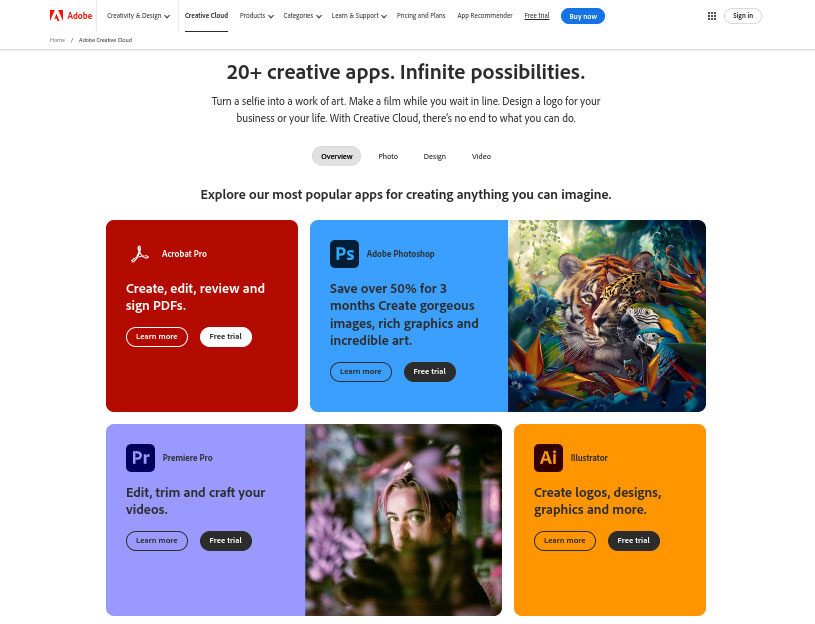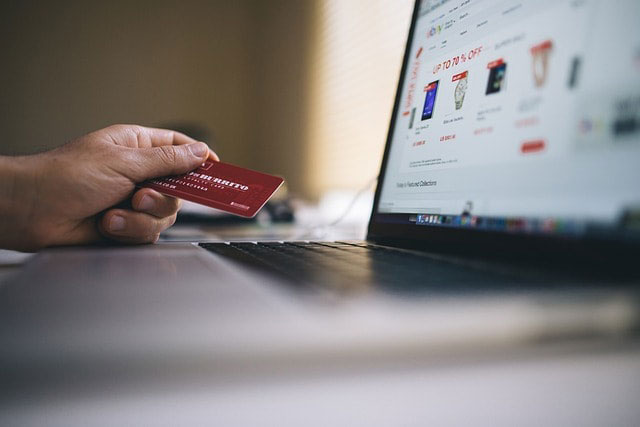How to Cancel Disney Plus
Disney Plus is one of the best entertainment streaming services. Its many films and TV shows suit people of all ages, with content from Disney, Marvel, Pixar, Star Wars and National Geographic.
Considering the sheer variety of things to watch and the monthly price of €9.99 or a €99.90 annual subscription fee, many users keep their subscriptions active.
If you’re trying to save money or want to explore other streaming services, cancelling your Disney account is relatively straightforward. We’ll reveal the step-by-step process in this guide.
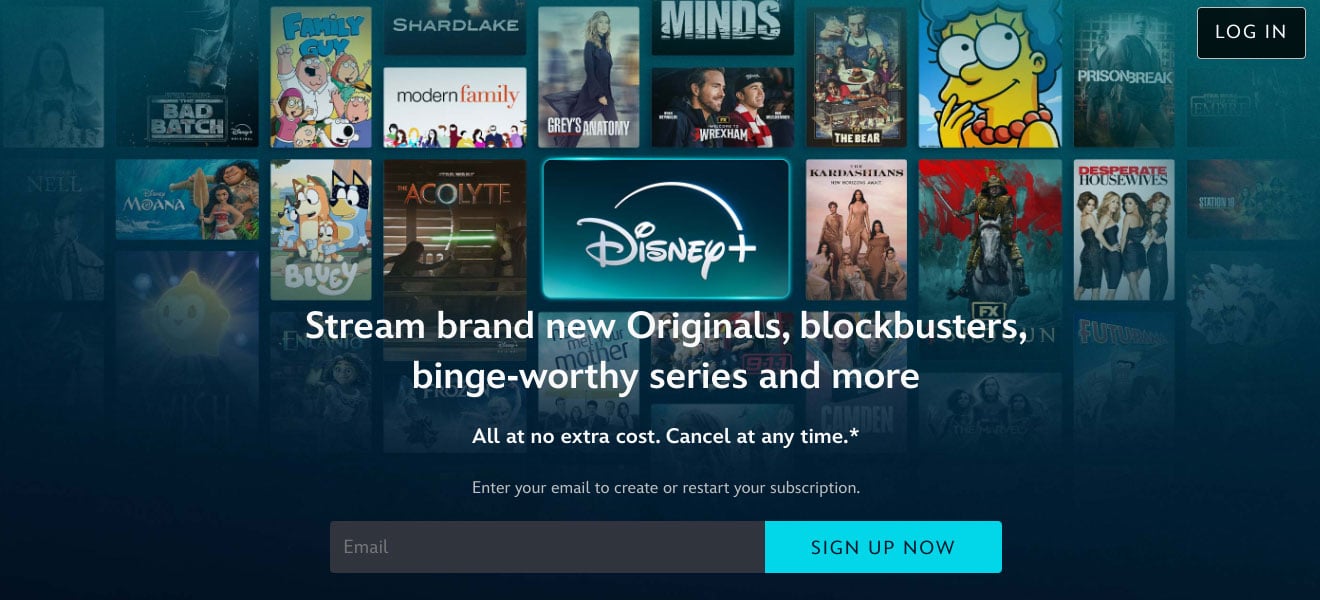
The steps for cancelling Disney Plus
If you want to cancel your Disney Plus streaming service, you’ll need to remember where you subscribed. Below, we’ve outlined the steps for cancelling through the Disney Plus website, mobile app, and third-party platforms like iTunes, Google Play, and Amazon.
Cancelling via the Disney Plus website
If you subscribed to Disney Plus directly through their website, following these steps means you can cancel your subscription easily:
- Access Your Disney Plus Account: Visit the Disney Plus website and enter your credentials to log in.
- Access Your Profile: Once you’ve logged in, click on your profile icon, usually at the screen’s top right corner. A dropdown menu will appear, and you can select “Account.”
- Manage Your Subscription: You’ll see your subscription details under the “Account” section. Click on the “Billing Details” or “Subscription” option.
- Cancel Subscription: Click “Cancel Subscription” in the subscription section. Once you’ve initiated the cancellation, Disney Plus might send some prompts and offers, but you’ll just need to decline and confirm that you’re cancelling.
- Confirmation: After confirming, you’ll receive an email to confirm the cancellation. You’ll still have access to Disney Plus until the current billing cycle ends.
How to cancel Disney Plus via the mobile app
If you’d prefer to manage the Disney Plus subscription through the mobile app, here’s how to cancel:
- Launch the Disney Plus App: Open the Disney Plus app on your mobile device and login if it asks you to.
- Access Your Profile: Tap on your profile icon in the bottom right corner of the screen.
- Navigate to Account Settings: From the profile menu, select “Account.”
- Manage Subscription: In the “Account” section, find the “Billing Details” or “Subscription” option and tap on it.
- Cancel Subscription: You’ll see the option to cancel your subscription. Tap on it, follow the prompts, and confirm your cancellation.
- Confirmation: Similar to the website method, you’ll receive a confirmation email, and your subscription will remain active until the current billing period ends.
The iTunes cancellation process
You can also subscribe to Disney Plus through your Apple account, which means the process will be slightly different. You’ll need to cancel through Apple ID settings or iTunes. Here’s how to do it:
- Open Settings: Access your iPad or iPhone’s “Settings” section.
- Tap on Your Name: At the top of the Settings menu, tap on your name to access Apple ID settings.
- Access Subscriptions: Tap the “Subscriptions” option to see a list of all your active accounts.
- Find Disney Plus: Find Disney Plus in your list of subscriptions and tap on it.
- Cancel Subscription: Tap on “Cancel Subscription” and follow the on-screen instructions to confirm.
- Confirmation: Again, you’ll receive an account cancellation email.
Cancel Disney Plus through Google Pay
If you subscribed for Disney Plus through the Google Play Store on an Android device, here’s how to cancel:
- Open the Google Play Store: On your Android device, open the Google Play Store app.
- Access Your Account: Tap on the profile icon in the top right corner and select “Payments & subscriptions.”
- Manage Subscriptions: Tap on “Subscriptions” to see a list of your active subscriptions. Then select Disney Plus.
- Cancel The Subscription: Tap on “Cancel subscription” and follow the prompts to complete the cancellation.
- Confirmation: Google Play will send you an email to confirm the cancellation. You’ll still have access to the platform until the end of your billing cycle.
Cancelling Disney Plus through Amazon
You can also subscribe to Disney Plus through Amazon, which is great if you want to keep your channels in one convenient place. Here’s how to quickly cancel Disney Plus through Amazon Prime Video:
- Access Your Amazon Account: Visit the Amazon website and log in. Use the Account & Lists section to access your memberships and subscription services.
- Find Disney Plus: Once you find Disney Plus in your list of subscriptions, click on it and use the “Manage Subscription” option.
- Cancel Subscription: Select “Cancel Subscription” and confirm the cancellation through the prompts.
- Confirmation: Amazon will send you a confirmation email and your subscription will be active until the end of your billing period.
When is cancelling Disney Plus a good idea?
Despite everything it offers, you might want to cancel your Disney Plus subscription for the following reasons:
- Saving Money: If you don’t use the platform much, cancelling before your next billing date means you can save money. It won’t be much at first, but the amount you save on a monthly subscription can add up quickly.
- Overload: Signing up for every single streaming service means it’s easy to feel overloaded. Many people decide to cancel Disney Plus for a few months in favour of another streaming platform. You can quickly sign up again in the future and enjoy new content.
- Limited Interest in Content: If you’re not a fan of Disney, Marvel, Star Wars, or Pixar, you might feel that Disney Plus isn’t offering enough value for the cost.
- Temporary Pause: You might want to take a break from streaming services altogether or just pause your Disney Plus subscription for a while.
What happens when I click “Cancel Subscription”?
Before cancelling your Disney bundle, it’s important to consider any implications. Most people enjoy a stress-free cancellation process, but there are some things to keep in mind. Let’s take a look at them.
Retaining access
Once you cancel your Disney Plus subscription, you’ll still have access to the service until the end of the current billing period.
While people on monthly subscriptions will have access for a maximum of four weeks, individuals with an annual subscription can cancel in advance and still enjoy access to the platform.
Subscription limitations
Disney Plus does not offer refunds for partial months. If you cancel in the middle of your billing cycle, you won’t receive a refund for the remaining days. Some people use bundled Disney subscriptions, including Disney Plus with ESPN and Hulu.
Cancelling your account might mean you lose access to the bundle, but it depends on your subscription. Checking before initiating the cancellation process means you won’t have to re-subscribe.
Why do I struggle to manage my subscriptions?
Many people ask themselves this question and forgetting to cancel Disney Plus before the next billing period is a common error. With subscription services dominating the way we access entertainment, it’s easy to get lost in a sea of choices.
The more subscriptions you have, the harder they are to manage, but Prepaid Virtual Cards are a wise decision.
Instead of constantly monitoring your bank account and seeing surprise subscription charges, a virtual card gives you peace of mind by:
- Setting Limits: You can only spend what’s on your card. Virtual cards work similarly to mobile phones and will facilitate transactions until the balance is depleted. The Getsby Virtual Black Card is a single-load solution that gives you absolute control. You can activate a new card when your balance runs out.
- Managing Subscriptions: While it’s best to always go through the proper channels, you can avoid payments by deleting the virtual card associated with your account. The Getsby Virtual Green Card doesn’t link to your bank account. In emergencies, you can quickly delete the card associated with your Disney Plus subscription.
- Making Life Easier: Opting for a virtual card means you make life easier by massively reducing the risks of fraud. Cybercriminals won’t be able to access your bank account, keeping your personal information safe. Virtual cards also make it easy to monitor your subscriptions and make online payments in one convenient place.
The bottom line
Cancelling Disney Plus is easy once you know what you’re doing. Whether you want to take a break, explore other subscriptions, or cut down on luxuries, following the steps in this guide will ensure you won’t need to worry about surprise charges.
If you ever decide to return to Disney Plus, reactivating your subscription is just as simple. With no long-term commitments, you can always return and enjoy new shows, then cancel again.
If you’re interested in virtual cards, both the Getsby Green and Black cards offer a host of advantages. Please feel free to apply today and get ready to simplify subscription management.
Order your Virtual Cards online
Apply for a digital prepaid card online and receive the activation code via email within 2 minutes.