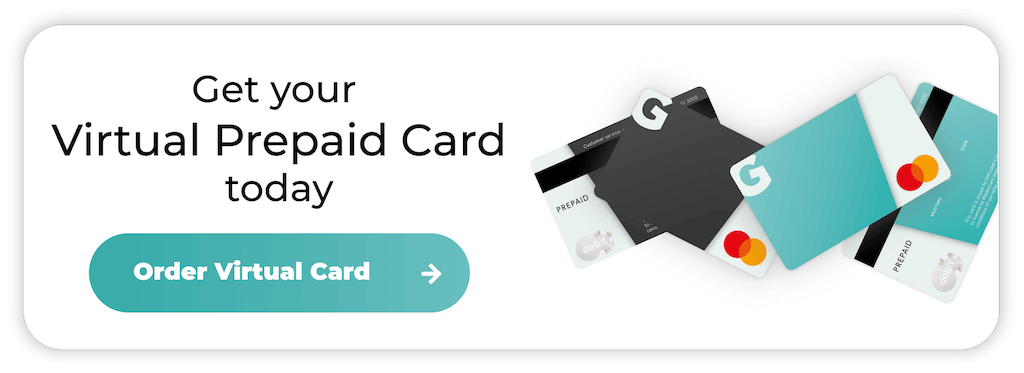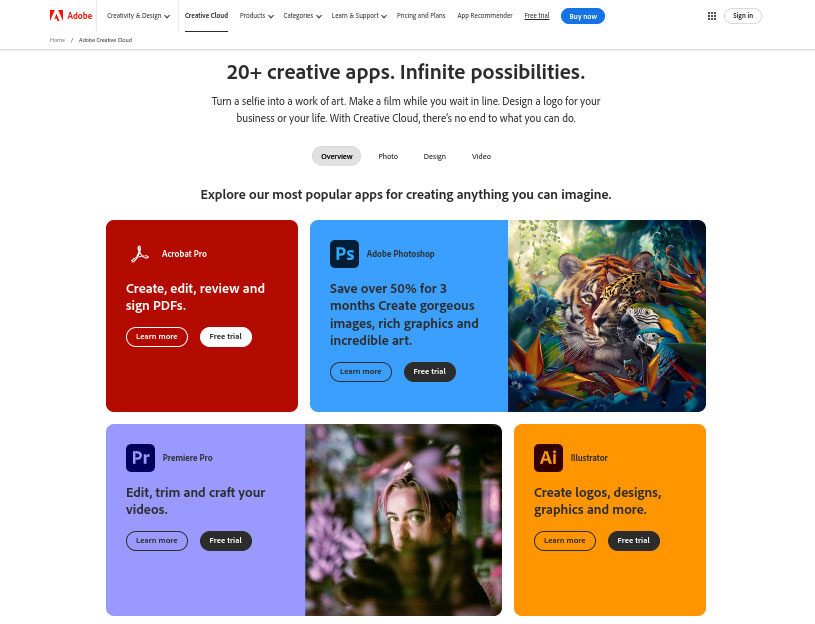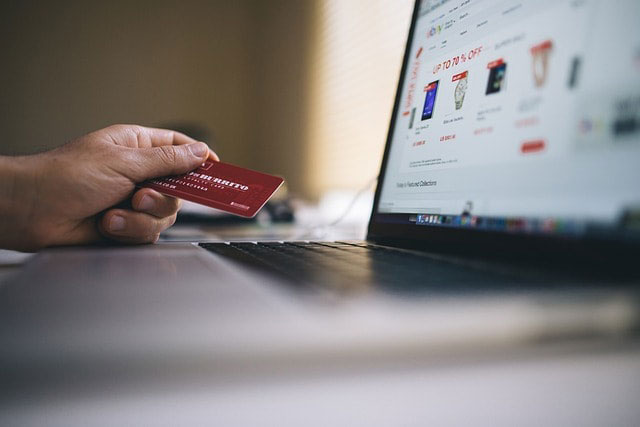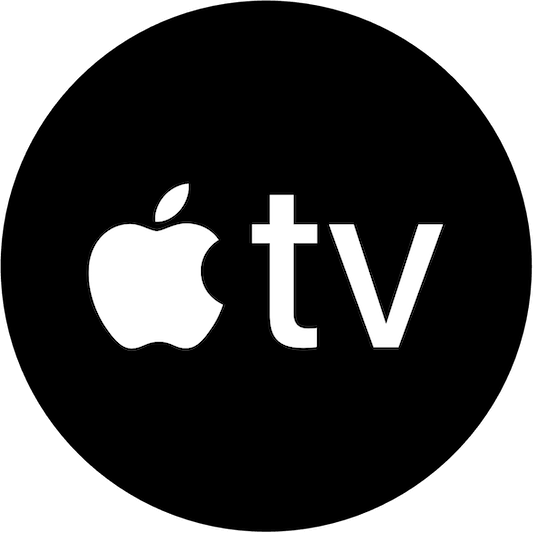
How to Cancel Apple TV
Despite Apple being one of the world’s heavyweight brands, the company’s streaming service is yet to reach the heights of Netflix and Prime Video. Sure, Apple TV Plus has some great content, including original shows and movies, but it’s one of those subscriptions you can easily forget about.
The problem is that forgetting about the subscription means you’re wasting money each month. So, in this post, we’ll explain how you can quickly cancel your Apple TV+ subscription service.
Let’s jump in.
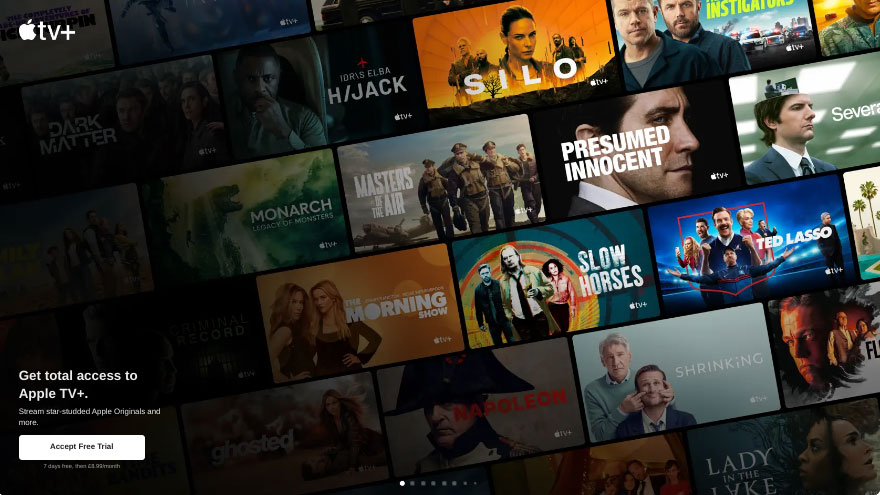
How does the Apple TV App work?
Before we get to the cancellation process, let’s explore how the Apple TV app works. It’s usually billed monthly at just €6.99, making the platform one of the more affordable subscriptions.
If you have the Apple One Package, which combines Apple TV+ with gaming, fitness, cloud and music features, the monthly cost depends on the plan you choose.
Even if you pay for all the subscriptions, you can still cancel them and save money. We’ll reveal how next.
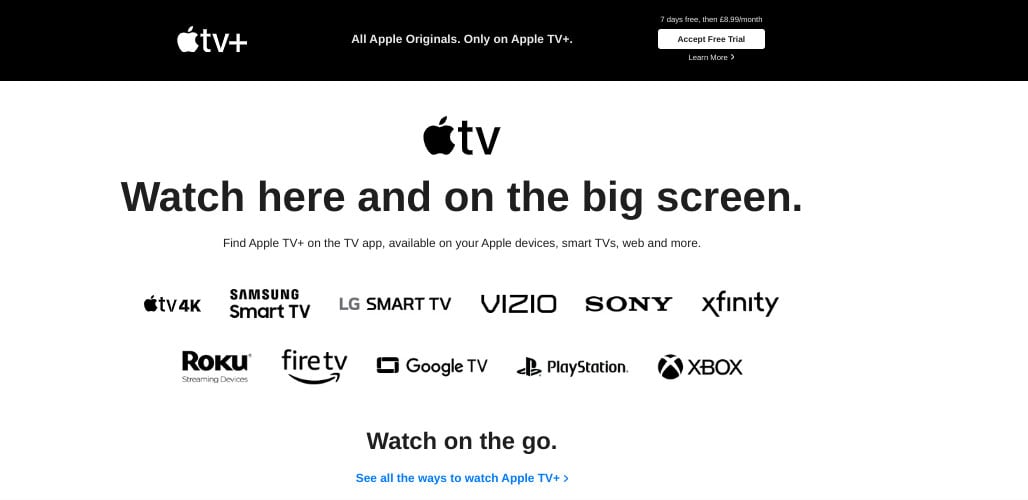
How to cancel Apple TV+ on an iPhone or iPad
Users of iPhones and iPads enjoy a simple cancellation process. Here’s how to do it:
- Open the Settings section on your iPhone or iPad.
- Access your Apple ID settings by tapping your name, which is usually at the top of the screen.
- Select “Subscriptions” from the list of options.
- Look at your active subscriptions and tap on Apple TV+.
- Choose “Cancel Subscription” and confirm it. Your subscription will end after the current billing period.
Cancelling your subscription on a Mac
If you’re a Mac user, you can use the device to cancel your Apple TV subscription by:
- Opening the App Store
- Sign in by clicking your name, which appears at the bottom of the sidebar
- Go to account settings and select the Manage Your Subscriptions section
- Choose Apple TV+ and edit your subscription.
- Click Cancel Subscription and confirm your cancellation.
Cancelling the subscription on an Apple TV
As you can see, cancelling your subscription on Apple devices, including Apple TV, is easy. Here’s the step-by-step process:
- Choose the Settings on your Apple TV.
- Go to the Users and Accounts section.
- Choose the relevant account and select Subscriptions.
- Find your Apple TV+ and cancel the subscription.
- Confirm the cancellation when prompted.
Cancelling through a web browser
For those who prefer managing subscriptions via a web browser, here’s how to cancel your Apple TV+ subscription online:
- Go to the Apple TV+ website and sign in with your Apple ID.
- Click on your account icon in the upper-right corner.
- Select Settings from the dropdown menu.
- Scroll down to the Subscriptions section and click Manage.
- Find Apple TV+ and click Cancel Subscription.
This method is particularly useful for users who don’t have access to an Apple device.
Cancelling through third-party apps
If you subscribed to Apple TV+ through a third-party provider, you’ll have to cancel your subscription through that provider. In most cases, this will involve logging into the app or website and following the steps listed.
Things to consider before you cancel your Apple TV+ subscription
Before going ahead with your cancellation, it’s important to consider the following things:
- Unwatched Content: Remember to watch your movies and shows (get ready for a Ted Lasso binge) before cancelling, as you won’t have access to them when the subscription runs out.
- Apple One Bundle: If you want to cancel the Apple TV subscription but you’re using an Apple One bundle, it’s essential to check whether you’ll lose access to the other features, including Apple Music. Apple offers a range of subscriptions, so you should be able to downgrade it.
- Free Trials and Promotions: If you’re currently on a free trial or promotional offer, cancelling might forfeit any remaining free time. Consider waiting until the trial is nearly over before ending your streaming services.
Potential issues when cancelling the Apple TV app
Apple’s services are relatively easy to cancel, but the app often offers discounts and other incentives to keep you. Unfortunately, the main problem with Apple is that it’s easy to forget about. So, your account could still be charged even when you don’t use it.
The € 6.99 subscription fee might not seem like much, but it can add up monthly. Using a Getsby Virtual Green Card gives you complete control over your subscriptions. The card doesn’t link to a bank account; you preload it with funds.
So, when your balance runs out, Apple and other streaming platforms can’t charge you. Prepaid virtual cards give you more security and enable you to enjoy Apple’s features. Enjoy watching your favourite shows and downloading songs from iTunes, and don’t worry about surprise charges.
What are the alternatives to Apple TV Plus?
There are some excellent alternatives to Apple TV+, including:
- Netflix: Best for loads of TV shows and movies with regular updates.
- Prime Video: Another excellent streaming service that offers a diverse selection of content.
- Disney: Disney+ is ideal if you’re a Disney, Pixar, National Geographic and Marvel fan.
- YouTube Premium: While YouTube isn’t your typical streaming service, users can access a range of TV shows and movies.
Final thoughts
Cancelling your Apple TV+ subscription is usually a simple and hassle-free process, no matter your device. Remember to think about when you’re planning to cancel and try to watch your saved content before the billing cycle finishes.
It’s also easy to contact Apple support and get advice if you run into any issues. If you want more control over your subscriptions and spending, prepaid virtual cards enable you to access entertainment on demand without dealing with shock charges.
Please feel free to get started today.
Order your Virtual Cards online
Apply for a digital prepaid card online and receive the activation code via email within 2 minutes.