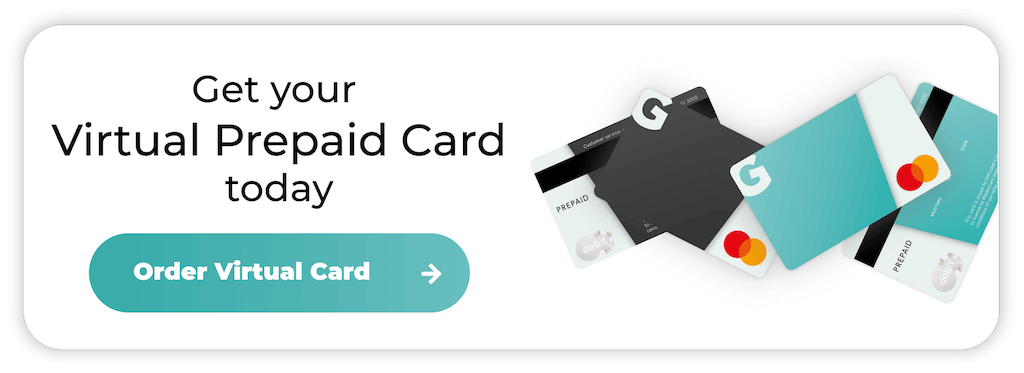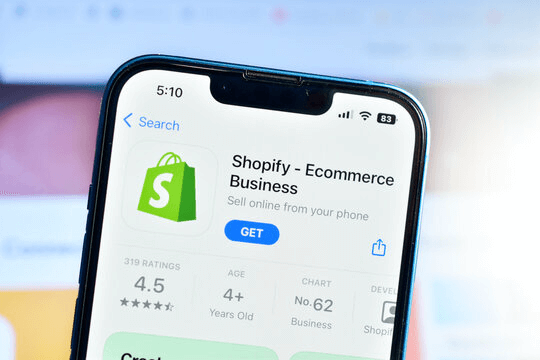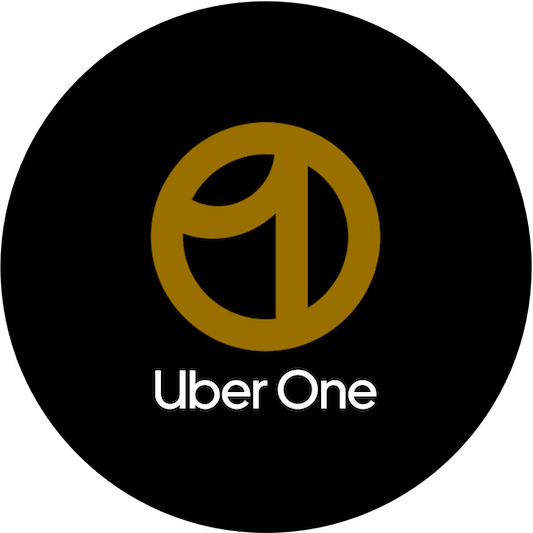
How to Cancel Uber One
Uber is one of the most popular ride-sharing apps, and it has distinguished itself by offering meal delivery services. People who use the app frequently can save money with an Uber One membership, which offers discounted rides and free delivery on UberEats.
The premium subscription is ideal for regular Uber users, but what happens when you no longer use its services? Whether you’re cutting down on Uber rides or are ditching the food deliveries for a healthier diet, cancelling your Uber One subscription can save money.
Find out how to end your membership and avoid extra charges right here.
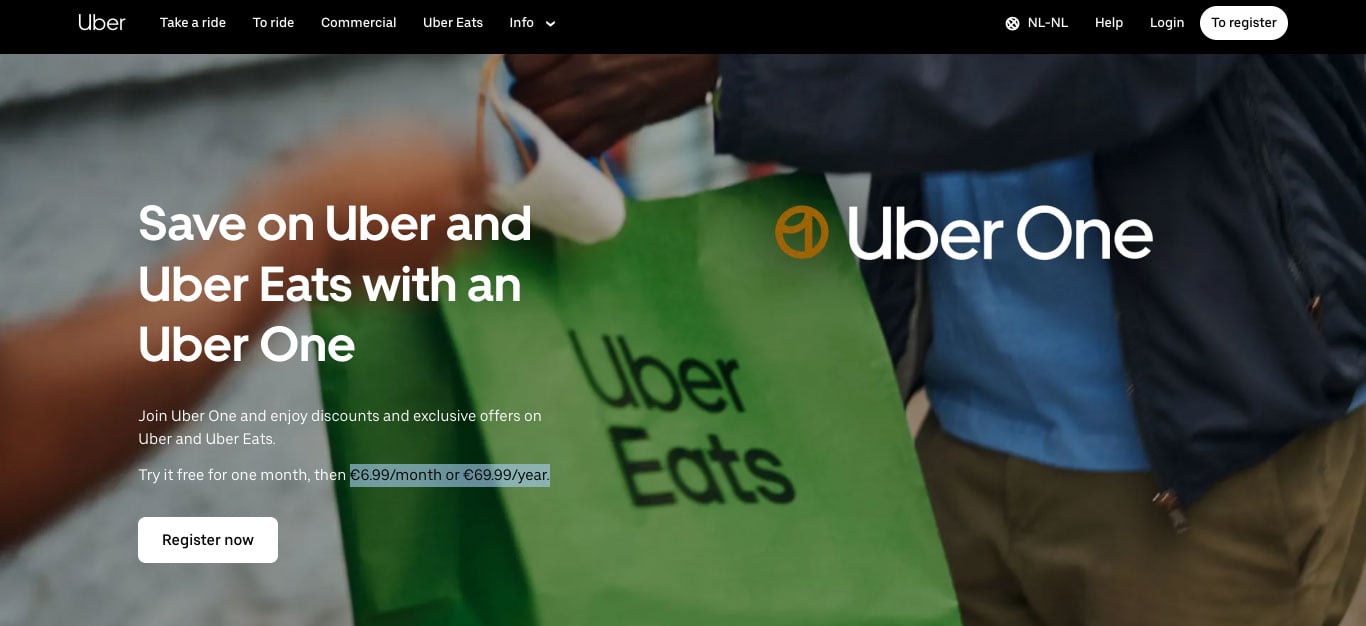
What is Uber One?
Uber One replaced other premium subscriptions, including the Uber Pass Membership, allowing users to access the features in one convenient subscription.
Multiple European countries have Uber One membership, with the average cost being €6.99 monthly or €69.99 annually. It offers a host of benefits for regular users, including:
- 5% off eligible rides and UberEats orders
- Free delivery on certain food and grocery orders
- Priority support from the customer service team
- Promotions and exclusive offers
The service is convenient for frequent Uber users, but cancelling can boost your monthly income if you don’t use it much, want to cut down on your spending, or are ditching the UberEats app for a healthier diet.
In this next section, we’ll explain how to cancel Uber One.
Cancelling Uber One through the mobile app
The quickest way to cancel your Uber One membership is through the mobile app. The following steps apply to both iOS and Android users:
- Open the Uber App: Use your smartphone to launch the app and log into the account if needed.
- Account Settings: You’ll notice an icon at the bottom right corner of your screen, which is usually your profile picture or an icon. Tap the icon to view the settings menu.
- Navigate to Uber One: Once you’re in the settings section, you’ll see the Uber One option. Tap on it to access membership information.
- Cancel Membership: You’ll be taken to a screen detailing your membership stats. Tap “Manage membership” to view your options. You can then decide whether to cancel the subscription.
- Confirm Cancellation: Uber will ask you to confirm that you want to cancel your subscription. The app will then ask you why you’re cancelling, but it’s an optional step.
- Final Confirmation: Once your current cycle ends, the subscription payments will stop, and you won’t pay anything by the next billing date.
Cancelling your Uber One membership through the UberEats app
If your main reason for using Uber One is to order food, you can cancel the membership through your Uber Eats account. Here’s how to do it:
- Open the App: Launch Uber Eats on your smartphone and log in to your account if you haven’t already.
- Access Account Settings: Tap on your profile icon in the bottom-right corner of the screen to open your account settings.
- Find Uber One: In your account settings, look for the “Uber One” option and tap on it to access your membership information.
- Manage Membership: Once you’re on the Uber One page, look for the option to “Manage Membership” or “End Membership.”
- Confirm Your Cancellation: Follow the steps to confirm your cancellation, then complete the process. Your Uber One Membership will end, and you can access the benefits until the next billing cycle.
How to Cancel Uber One on a Desktop Browser
For those who prefer using a desktop browser instead of a mobile device, it’s possible to use the Uber website. The following steps ensure you can cancel your membership and avoid unwanted charges:
- Visit the Uber Website: Go to the Uber website on your preferred web browser and log in to your account.
- Access Account Settings: Click the profile picture in the top-right corner of the screen and select Profile or Account from the drop-down menu.
- Go to Uber One: Find and select the Uber One option in your account settings. Look for the “Cancel Membership” option and click it.
- Confirm Cancellation: You’ll need to confirm your decision to cancel the subscription. Once confirmed, your Uber One membership will stop once the current billing cycle ends.
How to avoid problems when managing your Uber One Subscription
While the majority of subscriptions are relatively easy to cancel, some can feel like you’re navigating through a maze. From making the process harder to forgetting you had the subscription in the first place, you could face excess charges.
Registering for an Uber One membership with a prepaid virtual card allows you to make payments while also controlling your money. Prepaid virtual cards are known for offering next-level spending control, as they don’t link to your bank account.
Using a Getsby Virtual Green Card means you can sign up for a free Uber One trial and not worry about charge attempts if you forget to cancel.
What happens after you cancel Uber One?
Once you cancel your Uber One membership, you can still use Uber and Uber Eats, but you’ll lose access to some of the benefits and discounts members get. Here’s what you can expect:
- Rides: You’ll no longer receive the 5% discount on rides and will be charged the standard rate for all future trips.
- Uber Eats: Free delivery on qualifying orders will no longer be available. You’ll have to pay the standard delivery fee for food orders.
- Customer Support: Uber One offers priority customer service. After cancelling, you’ll be placed back in the standard customer service queue if you need assistance.
While these Uber One benefits are worth it for some people, others might not need them. So, before cancelling, be sure to consider whether you’re willing to pay extra for a membership.
Final thoughts
Cancelling Uber One is relatively simple, as Uber offers multiple ways to manage your account. If you’re worried about security and privacy, virtual cards can keep your personal information safe and give you more control over your money.
Most importantly, when you apply for a virtual card, you can try out different subscriptions without worrying about potential difficulties after your free trial runs out.
Order your Virtual Cards online
Apply for a digital prepaid card online and receive the activation code via email within 2 minutes.