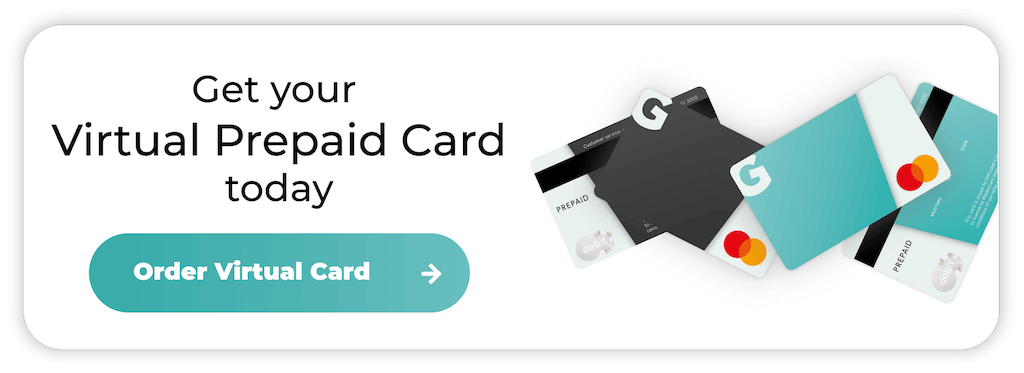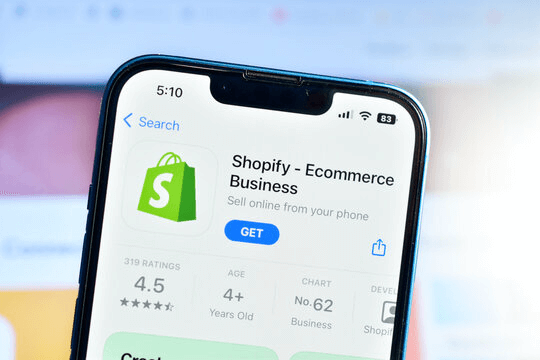How to Cancel PlayStation Subscription
PlayStation Plus is a fantastic way for hardcore gamers to discover new content and get exclusive access to the latest games. But, if you’re not using it enough to justify the monthly fee or have switched loyalties, cancelling your subscription will free up some extra funds.
Find out how to cancel your subscription quickly and avoid hidden fees.
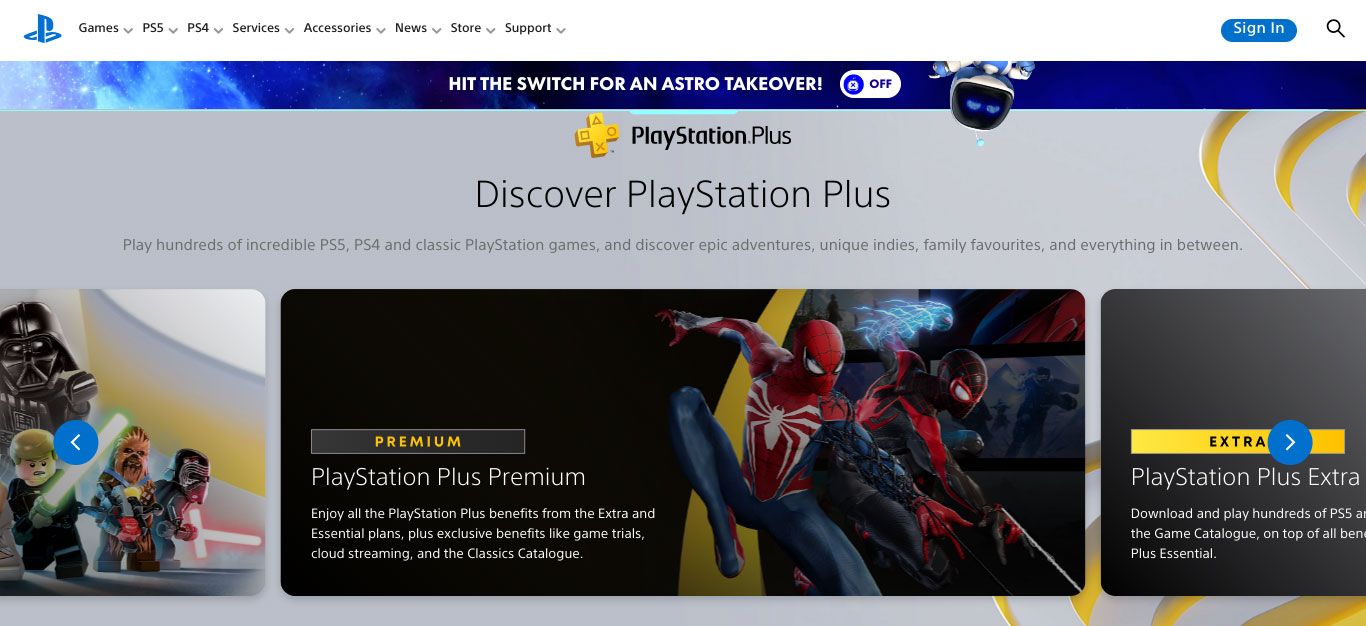
Method 1: Cancelling your subscription services through the PlayStation console
The easiest way to cancel is through your console. So, turn it on and log into your account. Ready to cancel?
- PlayStation 4 lets you go straight to PlayStation Plus from the dashboard.
- PlayStation 5 users should follow this route from their main dashboards: Settings > Users and Accounts > Account > Payment and Subscriptions.
- Scroll down, select Users and Accounts, then choose Account and locate the Payment and Subscriptions option.
- View a list of your active subscriptions and choose the PlayStation Plus option.
- Select Cancel Subscription to turn off auto-renewal.
Once you turn off auto-renewal, your subscription will remain active until the end of the current billing period, but it won’t renew.
Method 2: How to cancel PlayStation subscription with your web browser
You can also cancel PlayStation subscriptions through a computer or mobile browser. Here’s how you do that:
- Go to the PlayStation website.
- Log in to your PlayStation Network (PSN) account.
- Find the Account Settings option (usually the menu icon in the top right corner).
- Click Subscription Management under Media.
- Find the subscription you want to cancel and choose Turn Off Auto-Renewal.
Like on the console, your subscription will continue until the end of the billing period.
Method 3: Using the PlayStation app
The PlayStation app is another easy way to cancel your PlayStation Plus subscription on the go. Here’s what you should do:
- Open the PlayStation App on your mobile device.
- Log in to your PSN account if needed.
- Tap on the profile icon, usually at the screen’s bottom-right corner.
- Select Account Information from the menu.
- Access the Subscription Management section.
- Find your subscription and tap Turn Off Auto-Renewal.
Like the other methods, your subscription will continue until the current billing period ends.
Method 4: Contact PlayStation support
If you run into any problems along the way, PlayStation’s customer service can help.
- Visit the official PlayStation Support page.
- Look at the support page categories and choose the subscriptions section.
- Use the provided contact options, such as chat or phone support, to request assistance with your cancellation.
Why prepaid virtual cards are game-changers for subscription management
We live in a world full of exciting subscriptions, and it’s so easy to get caught up in the many options and lose track of your spending.
One minute, you have a healthy bank account; the next, you’re paying for a service you can’t even remember—but who’s got the time to constantly monitor their payments?
Instead of using your bank account (which also exposes you to security risks), opting for a prepaid virtual card is a powerful tool for subscription management.
These cards let you keep track of your spending and avoid surprise charges.
Even if you don’t use that “cancel subscription” button in time, the service won’t be able to charge you unless there’s money on the card. Virtual cards are also ideal for securing your online transactions as they come with advanced security features.
What happens after I cancel my PlayStation subscription service?
If you’re ready to cancel your monthly or annual subscription, knowing what to expect is helpful.
You can still use the features until your next payment date
When you cancel PlayStation Plus the subscription remains active until the end of the current billing cycle. You won’t lose access to any benefits immediately, but auto-renewal will be disabled.
So, whether you’re working your way through the classics catalogue or have some new game trials to sample, try to get everything done before your membership plan ends.
Refunds are unlikely
PlayStation doesn’t offer refunds for partially used subscriptions, so it’s important to cancel before the next billing period starts.
If there’s something wrong with the app or you cancel within the free trial period, you might be able to get a refund.
You’ll lose your games and benefits
Cancelling PlayStation Plus means you lose access to the benefits that come with it, including online multiplayer, free monthly games, and online storage for saved games.
Any previously downloaded free games won’t be playable unless you renew your subscription.
The bottom line
Cancelling your PlayStation subscription is simple, whether you choose to do it via your console, a web browser, or the PlayStation app. Just make sure you’re happy to lose your games and other benefits.
If you have any issues, PlayStation customer support is around to help. For simplified subscription management, think about using a Getsby Virtual Card.
The Getsby Virtual Black Card is perfect for single-load solution purchases, and you can try new subscriptions without worrying about cancelling them.
Or, if you’d prefer an ongoing solution, the Getsby Virtual Green Card is reloadable and lasts for three years.
Order your Virtual Cards online
Apply for a digital prepaid card online and receive the activation code via email within 2 minutes.