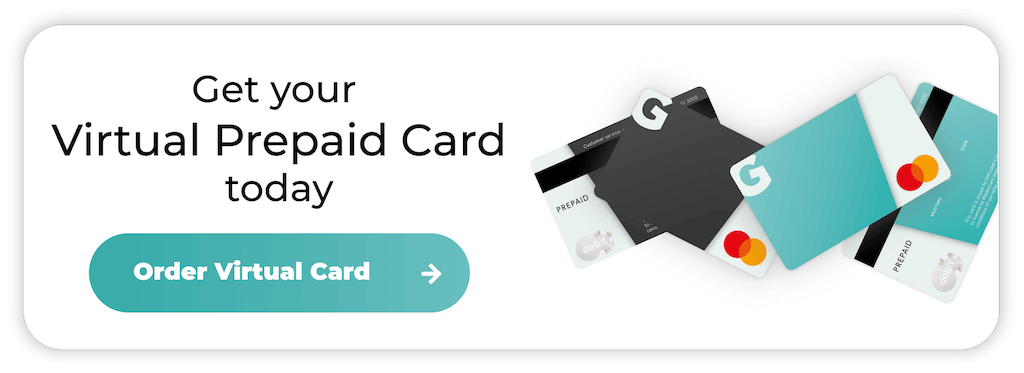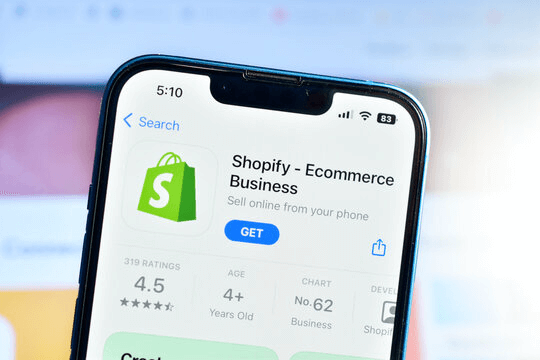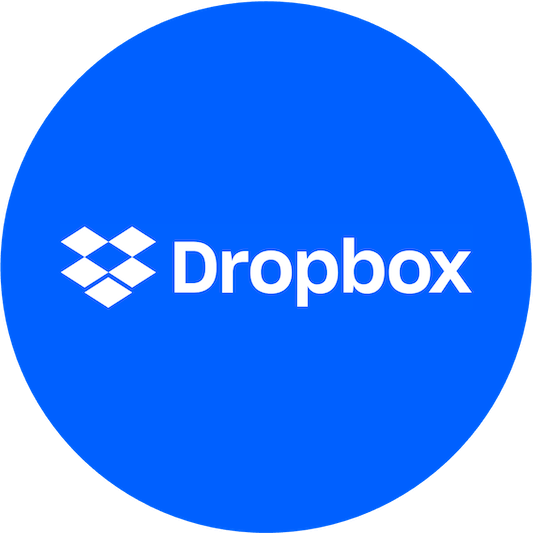
How to Cancel Dropbox Subscription
Dropbox is a go-to cloud storage solution, letting users maintain security while storing and sharing files—but it’s not the best fit for everyone.
If you’re switching to a different cloud solution or don’t use the platform enough, cancelling your subscription can free up some extra cash.
Here’s how to do it quickly and easily.

Reasons you might want to cancel your Dropbox subscription
Before getting into the how we need to cover the why.
Millions of people use Dropbox because it’s one of the OG cloud storage platforms—but that doesn’t mean it’s the right choice for your needs.
Here are some reasons to cancel your subscription:
- Switching Providers: Businesses and personal users have a host of cloud storage options, such as OneDrive, Google Drive, and iCloud. Switching to one of these services might suit you best.
- Cost: Dropbox’s subscription plans can be pricey, especially when you choose a plan with more storage. You might find cheaper services that still offer essential features.
- Changing Needs: If you’re opting for alternatives to cloud storage or don’t use your available storage, downgrading to the Dropbox Basic subscription might be the best option.
- Privacy Concerns: Some users ditch Dropbox in favour of more privacy-focused cloud services.
Whatever your reasons are, the Dropbox cancellation process is usually pretty straightforward.
How to cancel your Dropbox plan on a browser:
- Access Your Dropbox Account: Head to Dropbox.com and click the Sign In button.
- Account Settings: Once you’re in, find your profile icon or initials and click on the Settings section.
- View Your Dropbox Plan: Locate the Plan tab (in the account settings menu) and click it to see your current subscription.
- Cancel the Subscription: Scroll down until you see the Cancel plan option and click it. You’ll need to confirm the cancellation to avoid making extra payments.
Cancelling Dropbox on an iOS or Android device
If you signed up to Dropbox with a mobile device, such as Android or iOS, cancelling your Dropbox subscription can be slightly different. Here’s how to do it.
- Google Play: Open the Google Play Store app, tap on your profile, head to Payments & Subscriptions, select Dropbox, and choose Cancel Subscription.
- The Apple App Store: If you used an Apple device to subscribe, you can cancel it through the App Store. Go to your iPhone or iPad settings, tap your name at the top, select Subscriptions, and find Dropbox to cancel.
Using the Dropbox Mobile App:
- Open The Dropbox App: Open the Dropbox app on your mobile device and log in to your account.
- Access Account Settings: Click your profile icon at the bottom-right corner of the app to open the account settings section.
- View Your Plan: View details of your current subscription, including your storage allowance and other information.
- Cancel: Tap cancel subscription and wait for email confirmation.
Which payment method should I use for Dropbox?
Dropbox is a great service, but freelancers and businesses often find their storage needs change. Using a debit card means you need to be on the ball and cancel your subscription as and when needed.
The Getsby Virtual Green Card lets you experience new subscriptions and avoid surprise charges.
These cards are preloaded with a set amount, meaning Dropbox can’t take money out of your account without available funds.
What happens after I Cancel my Dropbox account?
If you cancel your subscription at the beginning or in the middle of your current billing cycle, you’ll have access to the storage until the next payment. You’ll then move onto a basic account, which includes:
- Limited Access: Premium Dropbox accounts offer more storage, but the Basic account is capped at 2 GB. Exceeding these limits means Dropbox won’t let you upload anything else until you’ve deleted files.
- No Premium Features: You’ll lose access to advanced sharing options, extra storage, and priority support). Knowing how to manage your subscriptions and payments effectively means you can plan ahead and begin deleting some folders before the next billing date.
If you decide to re-subscribe to a paid plan at any point, Dropbox will allow you to upgrade without any data loss.
Ready to cancel Dropbox?
Before cancelling, consider whether a Dropbox Basic account is enough for your needs and explore alternative subscriptions.
If you’re moving onto the free plan, be sure to backup your essential files and monitor your storage usage.
Prepaid virtual cards are game-changers for managing online payments, with advanced security features that keep you safe online.
If you’re ready to manage subscriptions with ease, please register for a Getsby card today.
Got questions? View our Getsby FAQs page or get in touch with our friendly team today.
Order your Virtual Cards online
Apply for a digital prepaid card online and receive the activation code via email within 2 minutes.