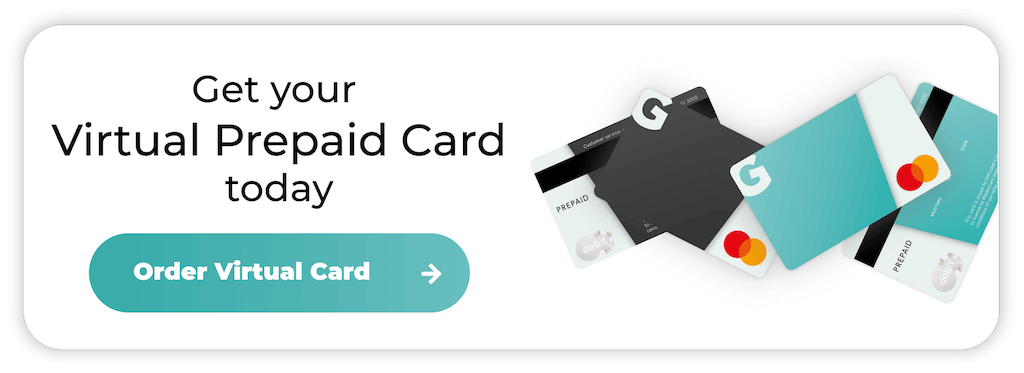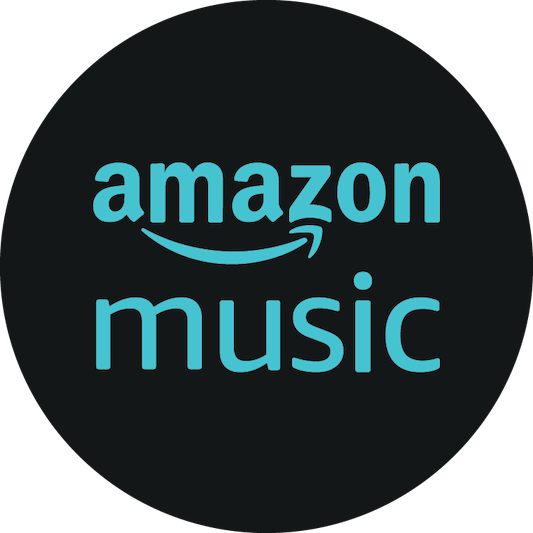
How to Cancel Amazon Music
Amazon Music is a popular streaming service that allows users to access millions of podcasts, playlists, and songs. Even with its many benefits, there might come a time when you decide you’re not getting enough value for your spending.
Cancelling your Amazon Music subscription is a relatively simple process, whether you decide to switch to another platform or want to save money. This guide will walk you through the cancellation steps. Let’s get straight to it.
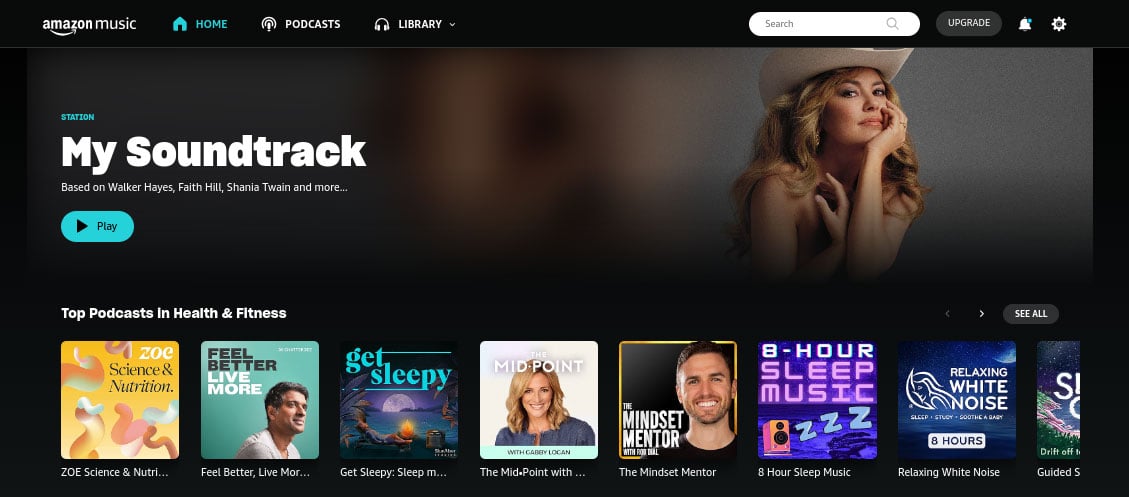
The types of Amazon Music subscriptions
Amazon offers a range of convenient subscriptions for users, and the type you have could impact your ability to stop recurring payments. They include:
- Amazon Music Free: Users can access a free version with limited features and ads.
- Amazon Music Prime: Amazon Prime members can enjoy ad-free listening, but the song and playlist options are limited.
- Amazon Music Unlimited: People who love music might benefit from an unlimited subscription, which offers full access to the library and an ad-free experience.
- Amazon Music HD: The HD subscription is an add-on to Amazon Music Unlimited that lets users experience high-definition audio streaming.
How to cancel through the Amazon Music website
The easiest way to cancel your Amazon Music subscription is through a web browser. Here’s how to do it:
- Log into Your Amazon Account: Go to the Amazon website that’s relevant to your location and sign into your Amazon Music account.
- Go to Your Account Settings: Click on “Account & Lists” in the upper right corner, then select “Your Memberships & Subscriptions” from the drop-down menu.
- Find Amazon Music Subscription: You’ll find “Amazon Music Unlimited” or “Amazon Music HD.” in the subscriptions section. Click on it to enter the settings menu.
- Cancel the Subscription: Click “Cancel Amazon Music Subscription” in the subscription details section and confirm it. Remember, Amazon will often provide incentives to keep you, and it might show you other membership options.
Method 2: Cancelling through your Amazon Music App
The Amazon Music app is generally user-friendly, but cancelling your subscription is often easier through the Amazon website. If you’d prefer to use the app, follow these steps:
- Find the Amazon Music app and open it.
- Tap the gear icon or “Settings” in the app menu.
- Select “Amazon Music Unlimited” or your applicable subscription plan.
- Tap “Cancel subscription” or “Manage subscription.”
- Follow the on-screen instructions to complete the cancellation.
Some app versions might ask you to complete the deletion process on your web browser, so make sure you follow the instructions.
Method 3: Canceling Amazon Music on iOS devices
Owners of iOS devices can subscribe to various products and services with their Apple ID. If you subscribe to Amazon Music through iOS, you’ll need to use the Apple ID settings to cancel it. Here’s how to do it:
- Open the “Settings” app on your iOS device.
- Tap on your name at the top of the screen.
- Select “Subscriptions.”
- Find and tap on “Amazon Music.”
- Tap “Cancel Subscription” and then confirm it.
Remember that cancelling through iOS will only work if you initially subscribed through the App Store. If you subscribe through Amazon Music, you have to cancel on the website or app.
Method 4: Cancelling your Amazon Music subscription on an Android smartphone
Android users will follow similar steps when cancelling their Amazon Music subscription renewal. Here’s what you’ll need to do:
- Open the Google Play Store app.
- Tap the menu icon (three horizontal lines) and select “Subscriptions.”
- Find and tap on “Amazon Music.”
- Tap “Cancel subscription” and follow the prompts.
As with iOS, this method only applies if you subscribe through the Google Play Store.
Method 5: Cancelling an Amazon Music Unlimited Subscription by contacting customer service
If you encounter any issues when trying to cancel the subscription, customer service should be able to offer support. Unfortunately, Amazon’s live chat agents are unreliable at times, so it might be best to phone or email them.
Here’s how to access the customer service team:
- Go to Amazon’s customer service page.
- Click on “Digital Services and Device Support.”
- Select “Amazon Music” and then “Amazon Music Unlimited Subscription.”
- Choose your preferred contact method (phone, chat, or email).
- Explain to the representative that you want to cancel your Amazon Music subscription.
What happens when I cancel an Amazon Music subscription?
When you cancel your subscription, you’ll retain access until the next billing period. It’s essential to remember that the Amazon Music Unlimited Section has a range of titles available, but you’ll lose access to playlists and downloads when it ends.
Prime membership holders can still access the more limited Amazon Music options. The platform will save premium songs and playlists for a set time, making it easy to re-subscribe.
How to prevent excess charges
Failing to follow the proper steps to cancel Amazon Music Unlimited could mean you’re still charged. This often occurs when people try to cancel through the app when they subscribe through iOS or Android.
Forgetting that you have an active subscription could mean you’re charged each month without even accessing any Amazon Music Unlimited titles. Using a prepaid virtual card can help you avoid excess charges, as these payment solutions don’t link to your bank account.
You’ll preload it with funds, and Amazon won’t be able to take any money once your balance is depleted.
What are the alternatives to cancelling Amazon Music?
If you don’t need to access Amazon Music Unlimited but would still like to use the platform, there are alternatives available. They include:
- Pausing your subscription: Amazon might let users pause their subscription for a set period and then reactivate it. This option is beneficial if you’re having financial issues and can’t afford luxuries.
- Switching plans: While the unlimited subscription offers the most accessibility, downgrading your plan could suit your budget more, and you’ll still be able to access some titles.
- Using Prime Music: Amazon Prime members can enjoy a limited music library without paying any extra fees.
Which issues might I encounter when trying to cancel my Amazon Music Subscription?
While most people enjoy a straightforward process, there are some issues you might experience when trying to cancel your subscription. Here’s how to solve them:
- No Cancellation Option: Make sure you’ve logged into the correct Amazon account and check whether you signed up through a third-party app.
- Active Subscription: If your subscription’s still active after you’ve cancelled it, you might need to check whether you confirmed it. Contacting Amazon customer service can help you troubleshoot the problem.
- App Issues: Some people can’t complete the cancellation process through an app and have to use a web browser.
- Inaccessible Cancellation Button: Sometimes, the cancellation button might be greyed out, which means another account manages your subscription or part of a bundle. Amazon’s customer service team will be able to provide advice.
Your questions answered
Will I lose my playlists if I cancel Amazon Music?
Amazon saves your playlists for a set time, but you can only access them after reactivating the subscription.
Can I get a refund if I cancel mid-cycle?
You’ll notice that Amazon video channels often offer a refund if you cancel mid-cycle, but it’s different with Amazon Music. You’ll be able to use it until your subscription finishes.
Can I cancel my subscription but still use Amazon Music with my Echo?
Yes, you can use the free version of Amazon Music through your Echo device. Remember that the music and playlists are limited.
What are some alternatives to Amazon Music?
The most popular Amazon Music alternatives include Spotify, Apple Music, YouTube Music, and Deezer. Remember that all of these subscriptions have various payment plans and cancellation processes.
Final thoughts
Hopefully, our step-by-step guide makes cancelling your Amazon Music subscription easy. Remember to consider your options and whether downgrading the plan would better suit your needs. Amazon’s customer service team might be able to help if you experience any problems.
By staying informed about your subscriptions and how to cancel them when needed, you can maintain better control over your digital life and budget.
If you struggle to manage multiple subscriptions, applying for a Getsby virtual card gives you complete flexibility. Make payments on your terms and never worry about surprise charges again.
Order your Virtual Cards online
Apply for a digital prepaid card online and receive the activation code via email within 2 minutes.